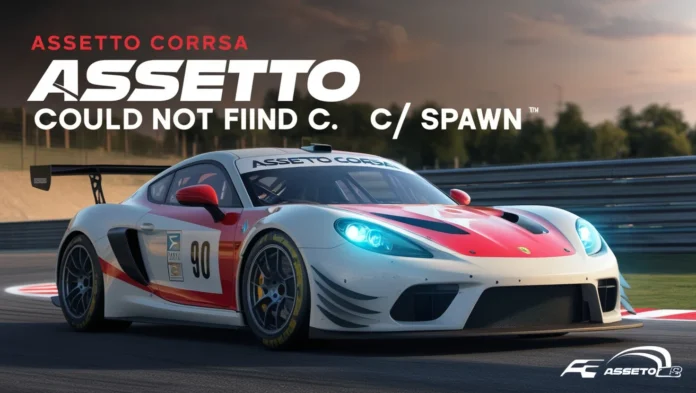Assetto Corsa, developed by Kunos Simulazioni, has become one of the most popular racing simulators among enthusiasts since its release in 2014. Known for its realistic physics, extensive modding community, and authentic driving experience, it attracts players worldwide. However, like any software, Assetto Corsa can encounter issues that may hinder the gaming experience. One common problem players face is the “Could Not Find C:/Spawn” error, which can be frustrating for both new and experienced players.
In this article, we will explore the causes of the “Could Not Find C:/Spawn” error in Assetto Corsa, provide troubleshooting steps, and discuss tips for preventing future issues. By the end, you’ll have a comprehensive understanding of the problem and how to resolve it.
1. Understanding the Error
1.1 What Does the Error Mean?
The “Could Not Find C:/Spawn” error typically indicates that Assetto Corsa cannot locate the required game files or directories necessary to load the game or specific mods. The game looks for certain files in the specified directory (in this case, “C:/Spawn”) but fails to find them, resulting in the error message.
This issue can arise due to various reasons, such as incorrect file paths, missing files, or issues related to mods that players have installed.
1.2 Common Symptoms
Players encountering the “Could Not Find C:/Spawn” error may experience the following symptoms:
- The game fails to start or crashes during launch.
- The game freezes or becomes unresponsive when trying to load a specific track or vehicle.
- Error messages pop up during gameplay, particularly when accessing certain mods or content.
2. Common Causes of the Error
Understanding the underlying causes of the “Could Not Find C:/Spawn” error can help players identify the right solutions. Here are some common factors that contribute to this issue:
2.1 Missing or Corrupted Game Files
One of the primary reasons for the error is missing or corrupted game files. This can occur due to various reasons, including:
- Incomplete installation of the game.
- Files being accidentally deleted or moved.
- Issues during a system update that affects the game’s files.
2.2 Incorrect File Paths
If the file paths for the game or installed mods are incorrectly configured, the game may not be able to locate necessary files. This can happen when:
- The game is installed in a non-standard directory.
- Mod files are placed in the wrong folders or have been improperly structured.
2.3 Mod Compatibility Issues
The Assetto Corsa modding community is vast, with countless mods available for download. However, not all mods are compatible with every version of the game. Compatibility issues can lead to the “Could Not Find C:/Spawn” error when:
- A mod requires files that are not present in the game.
- A mod conflicts with another mod or the base game.
- The mod is outdated or has not been properly installed.
2.4 Antivirus or Security Software
Sometimes, antivirus or security software may mistakenly flag certain game files or mod files as harmful, leading to their quarantine or deletion. This can result in missing files necessary for the game to function correctly.
3. Troubleshooting Steps
When faced with the “Could Not Find C:/Spawn” error, players can follow these troubleshooting steps to resolve the issue:
3.1 Verify Game Files
One of the first steps to take when encountering issues in Assetto Corsa is to verify the integrity of the game files. This process checks for missing or corrupted files and replaces them automatically. Here’s how to do it:
- Open Steam: Launch the Steam client on your computer.
- Go to Library: Navigate to your game library and find Assetto Corsa.
- Right-click on Assetto Corsa: Select “Properties” from the context menu.
- Go to Local Files: In the Properties window, click on the “Local Files” tab.
- Verify Integrity of Game Files: Click on the “Verify Integrity of Game Files” button. Steam will check the game files and automatically download any missing or corrupted files.
Once the verification process is complete, restart the game and check if the error persists.
3.2 Check File Paths
If the game files are intact, the next step is to ensure that the file paths are correctly configured. This is especially important if you have installed Assetto Corsa in a non-standard directory or have modified the default installation settings. To check and correct file paths:
- Locate the Installation Folder: Navigate to the folder where Assetto Corsa is installed (default location is usually
C:\Program Files (x86)\Steam\steamapps\common\Assetto Corsa). - Review Mod Installations: If you have installed mods, ensure that they are placed in the correct folders:
- Car mods should be placed in the
content/carsfolder. - Track mods should be placed in the
content/tracksfolder.
- Car mods should be placed in the
- Check for Typos: Ensure there are no typos in the file names or folder structures. Incorrect file naming can lead to the game being unable to locate the necessary files.
3.3 Remove or Update Mods
If the error occurs after installing or updating mods, they may be the culprit. To troubleshoot mod-related issues, consider the following steps:
- Disable All Mods: Temporarily disable all mods by moving them out of the
content/carsorcontent/tracksfolders. This can help identify if a specific mod is causing the issue. - Update Mods: Check for updates for your installed mods. Visit the modding community forums or websites where you downloaded the mods and ensure you have the latest versions compatible with your game.
- Reinstall Problematic Mods: If you identify a particular mod causing the issue, uninstall it and reinstall it, ensuring you follow the installation instructions correctly.
3.4 Check Antivirus Settings
If you suspect that antivirus or security software may be interfering with Assetto Corsa, consider the following steps:
- Add Exceptions: Open your antivirus software and add Assetto Corsa as an exception. This prevents the antivirus from scanning or quarantining game files.
- Temporarily Disable Antivirus: As a troubleshooting step, you can temporarily disable your antivirus software to see if it resolves the error. However, remember to re-enable it afterward to maintain your system’s security.
3.5 Reinstall the Game
If all else fails and the error persists, consider reinstalling Assetto Corsa. This step ensures that you have a clean installation with all necessary files intact. To reinstall the game:
- Backup Your Data: Before uninstalling, back up your saved data and any important mods you want to keep.
- Uninstall the Game: Go to your Steam library, right-click on Assetto Corsa, and select “Uninstall.”
- Reinstall the Game: After uninstallation, reinstall Assetto Corsa from your Steam library.
After reinstalling, check if the error is resolved.
4. Tips for Preventing Future Issues
To avoid encountering the “Could Not Find C:/Spawn” error in the future, consider the following preventative measures:
4.1 Regularly Update the Game
Ensure that Assetto Corsa is regularly updated to the latest version. Updates often include bug fixes, performance improvements, and compatibility enhancements that can help prevent errors.
4.2 Use Reliable Mods
When downloading mods, use reputable sources and check user reviews and comments to ensure that the mods are reliable and compatible with the latest game version. This can help prevent compatibility issues and errors.
4.3 Organize Your Files
Keep your game files and mods organized to prevent confusion. Maintain a clear folder structure and avoid unnecessary changes to file paths. This can make troubleshooting easier if issues arise in the future.
4.4 Create Backups
Regularly create backups of your game data, including saved files and mods. This ensures that you can quickly restore your setup in case of an error or if you need to reinstall the game.
4.5 Monitor System Performance
Keep an eye on your system performance to ensure it meets the requirements for running Assetto Corsa. This includes monitoring system resources, ensuring enough storage space, and keeping drivers up to date.
5. Engaging with the Community
The Assetto Corsa community is vibrant and active, offering a wealth of resources for troubleshooting and modding. Engaging with fellow players can provide valuable insights and solutions to common issues. Consider the following ways to connect with the community:
5.1 Online Forums and Communities
Participate in online forums and communities dedicated to Assetto Corsa. Websites like the Assetto Corsa subreddit, RaceDepartment, and official forums provide platforms to ask questions, share experiences, and find solutions to issues.
5.2 YouTube Tutorials and Guides
Many content creators on YouTube produce tutorials and guides related to Assetto Corsa. These videos can offer step-by-step instructions for troubleshooting common issues, installing mods, and optimizing game settings.
5.3 Social Media Groups
Join social media groups and pages dedicated to Assetto Corsa. These platforms often feature discussions about common issues, mod recommendations, and community events.
Conclusion
Encountering the “Could Not Find C:/Spawn” error in Assetto Corsa can be frustrating, but with the right troubleshooting steps and preventative measures, players can quickly resolve the issue and get back to enjoying the game. By understanding the causes of the error and implementing the recommended solutions, you can ensure a smoother gaming experience.
As you explore the world of Assetto Corsa, remember the importance of maintaining your game files, staying updated, and engaging with the community for support. With these practices, you’ll be well-equipped to navigate any challenges that may arise, allowing you to fully enjoy the thrill of racing in one of the best simulators available.